-
Posts
107 -
Joined
-
Last visited
Content Type
Profiles
Forums
Gallery
Blogs
Events
Store
Downloads
Posts posted by Jest007
-
-
2 hours ago, BennyDoesStuff said:
It hasn't even been a week. But, we had some issues with both those plugins which might prevent us from being able to add them to Minehut.
i was talking 1st time..this is 2nd time..and why there's not that much to both of them, one is simular to titlewelcome already on here and other just uses images better than urls... ok and 2 weeks then
issues..lol
-
Essentials
in Addons
-
Essentials
in Addons
Just wondering if essentials is being updated as its works only 50% of time ..works on some server but not other..
i.e when make sign shop buy or warps u cant click on them and receive the item or get warped?
and changing gamemode .. they have permission node but still cant do /gmc or other cmds as in /sun and others?
-
how long till they are added its been like 3 weeks?
-
-
if reset don't work, just go file manager and delete the world u don't want anymore..then restart server and it will create new world
-
 1
1
-
-
use worldguard plugin and region the world so no player can grief the world
-
stop server change settings save..hit save again and restart server
-
minehut run java only at moment none other
-
you can backup worlds using command: /dl world <world name>
Uploading a world:
*Name example*: `world_light or light, use _ for space and no caps, NOT world light or Light`
**zip** the world folder..then
**Option 1.** use *world settings* to upload zip file and your world will be in */worlds*
(make sure server is running while uploading and someone is online so dont go in **hibernation**)
**Option 2.** upload zipped world folder to a data site i.e (**www.file.io** or **other**) copy *link*..
then ingame chat type `/ul world <world name> <link>`
**i.e** `/ul world wonder https://file.io/UWiZBg
...
You can use and see in */worlds*, no saving or restarting needed.. with prefix `ul_<NAME>` - (restart server if don't show).
If you use *multiverse* it wont show until you **import** the world `/mv import <world name> normal`
...
Extra: uploading a *schematics*.. use **option 2** but dont need to be a zipped file. `/ul schematic <name.schematic/schem> <link>`
**i.e** `/ul schematic test.schematic https://file.io/UWiZBg
To make it a default world: in server properties in level name. add name of world u want as default
-
...
You have 3 **Default** *worlds : world, world_nether and world_the_end*, they are all linked together...
To make a new uploaded world *Default* : **Stop** server then go to **Server Properties** then in **Level Name**.. *Change* that name to the new uploaded worlds name.. once changed and saved, **restart** server, it will then create new *Nether* and *End worlds*, all new worlds will be *linked* to each other, you can then **delete** the other 3 worlds, i.e *world, world_nether and world_the_end*.... (on a side note all playerdata saved in default *world*, in playerdata folder).. -
...
**TIP:** Use the `/dl world <world name>` to make **Backups** or your server `Worlds`, and `copy and paste` any `plugin configs` you want to keep!!... *Worlds* on `some occasions` have some how been `deleting` them self, for unknown reasons, so do Regular **Backups**. -
...
**TIP:** Use the `/dl world <world name>` to make **Backups** or your server `Worlds`, and `copy and paste` any `plugin configs` you want to keep!!... *Worlds* on `some occasions` have some how been `deleting` them self, for unknown reasons, so do Regular **Backups**. -
Dont use capitals or spaces in name
you can backup worlds using command: /dl world <world name>
Uploading a world:
*Name example*: `world_light or light, use _ for space and no caps, NOT world light or Light`
**zip** the world folder..then
**Option 1.** use *world settings* to upload zip file and your world will be in */worlds*
(make sure server is running while uploading and someone is online so dont go in **hibernation**)
**Option 2.** upload zipped world folder to a data site i.e (**www.file.io** or **other**) copy *link*..
then ingame chat type `/ul world <world name> <link>`
**i.e** `/ul world wonder https://file.io/UWiZBg
...
You can use and see in */worlds*, no saving or restarting needed.. with prefix `ul_<NAME>` - (restart server if don't show).
If you use *multiverse* it wont show until you **import** the world `/mv import <world name> normal`
...
Extra: uploading a *schematics*.. use **option 2** but dont need to be a zipped file. `/ul schematic <name.schematic/schem> <link>`
**i.e** `/ul schematic test.schematic https://file.io/UWiZBg
To make it a default world: in server properties in level name. add name of world u want as default
-
essentials essentials chat and vault
opping will give u 90% control some plugin will require permission node for u to use so u will need a permission plugin
(Permissionex - Groupmanager - Luckperms - zpermission)
-
make sure u have essentials, essentials chat, and vault....
-
...
plugins needed: **worldguard** and **worldedit**
To *region* an area, go to one corner *right click* with wooded axe
then go to *oppisite* corner and *left click*, then
**1st command**. `//expand vert up` (use if want to protect top to bottom lvl 0 to 256), don't use if only making a cube area.
**2nd command**. `/rg define <rg name>` Creates region... area protectedthen can add flags `/rg flag <rg name> <flag>`
-
 1
1
-
 1
1
-
-
-
its the additions plugin....
-
MineCraft SP
in Help
you can backup worlds using command: /dl world <world name>
Uploading a world:
*Name example*: `world_light or light, use _ for space and no caps, NOT world light or Light`
**zip** the world folder..then
**Option 1.** use *world settings* to upload zip file and your world will be in */worlds*
(make sure server is running while uploading and someone is online so dont go in **hibernation**)
**Option 2.** upload zipped world folder to a data site i.e (**www.file.io** or **other**) copy *link*..
then ingame chat type `/ul world <world name> <link>`
**i.e** `/ul world wonder https://file.io/UWiZBg
...
You can use and see in */worlds*, no saving or restarting needed.. with prefix `ul_<NAME>` - (restart server if don't show).
If you use *multiverse* it wont show until you **import** the world `/mv import <world name> normal`
...
Extra: uploading a *schematics*.. use **option 2** but dont need to be a zipped file. `/ul schematic <name.schematic/schem> <link>`
**i.e** `/ul schematic test.schematic https://file.io/UWiZBg
To make it a default world: in server properties in level name. add name of world u want as default
-
id use ..essentials...jobs...advanced Achievements.. and maybe mcmmo
-
Requesting Images to be added, it a way to get images onto the server the easy way..
https://www.spigotmc.org/resources/custom-images.53036/
great plugin to add to collection has a few good feature, announcements, tab, scoreboard and more..
-
World Upload
in Help
you can backup worlds using command: /dl world <world name>
Uploading a world:
*Name example*: `world_light or light, use _ for space and no caps, NOT world light or Light`
**zip** the world folder..then
**Option 1.** use *world settings* to upload zip file and your world will be in */worlds*
(make sure server is running while uploading and someone is online so dont go in **hibernation**)
**Option 2.** upload zipped world folder to a data site i.e (**www.file.io** or **other**) copy *link*..
then ingame chat type `/ul world <world name> <link>`
**i.e** `/ul world wonder https://file.io/UWiZBg
...
You can use and see in */worlds*, no saving or restarting needed.. with prefix `ul_<NAME>` - (restart server if don't show).
If you use *multiverse* it wont show until you **import** the world `/mv import <world name> normal`
...
Extra: uploading a *schematics*.. use **option 2** but dont need to be a zipped file. `/ul schematic <name.schematic/schem> <link>`
**i.e** `/ul schematic test.schematic https://file.io/UWiZBg
To make it a default world: in server properties in level name. add name of world u want as default
-
18 hours ago, Ezekia said:
Helpfull, but simple portals cmds are not working!
they work just fine if used right...
`/portals sm` then select corner then opposite corner
`/portals create <portal name>`
go to destination and do `/portals sl <portals Name>`
then can use the fill cmd
-
 1
1
-





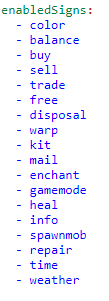


Essentials
in Addons
Posted · Edited by Jest007
ya u might be the lucky one, but for others it don't always work on there servers.... works fine on one of my servers, but not on other one..
and just cos plugins work for u or other doesn't mean its fine...other's have problems...